PDF Compression with Ghostscript
PDF do preserve the original information especially image when exported. The feature makes it very attractive for archive but it might be too large to spread.
We can use ghostscript command to compress (actually rewrite) a PDF file with a lot of images embedded.
Step 1: Generate PostScript file corresponding to the PDF file
pdf2ps -dLanguageLevel=3 input.pdf output.ps
Step 2: Re-write the PDF file with images resized to a specific DPI
Note: PDFSETTINGS specific parameters is shown in the documentation
https://ghostscript.com/doc/9.26/VectorDevices.htm#distillerparams
We may just specify the PDFSETTINS to the following for a quick test:
- /default
- /prepress: 300dpi
- /printer: 300dpi
- /ebook: 150dpi
- /screen: 72dpi
ps2pdf -dPDFSETTINGS=/printer -sOutputFile=output.pdf output.ps
Step 3: Tweaking the advanced parameters
Sometimes we need to tweak and override the default settings of a specific pdf setting, we can just override it with command-line parameters:
export DPI=500
ps2pdf \
-dPDFSETTINGS=/printer \
-dCompatibilityLevel=1.5 \
-dAutoRotatePages=/None \
-dDownsampleColorImages=true \
-dColorImageResolution=${DPI} \
-dColorImageDownsampleType=/Bicubic \
-dDownsampleGrayImages=true \
-dGrayImageResolution=${DPI} \
-dGrayImageDownsampleType=/Bicubic \
-dDownsampleMonoImages=true \
-dMonoImageResolution=${DPI} \
-dMonoImageDownsampleType=/Bicubic \
-dNOPAUSE -dQUIET -dBATCH \
-sOutputFile=output.pdf output.ps
We may also use a combined command for convenience without generating the PostScript file:
ghostscript -sDEVICE=pdfwrite -dPDFSETTINGS=/printer -sOutputFile=output.pdf input.pdf
Footnotes:
The 9.26 ghostscript pdf settings table:
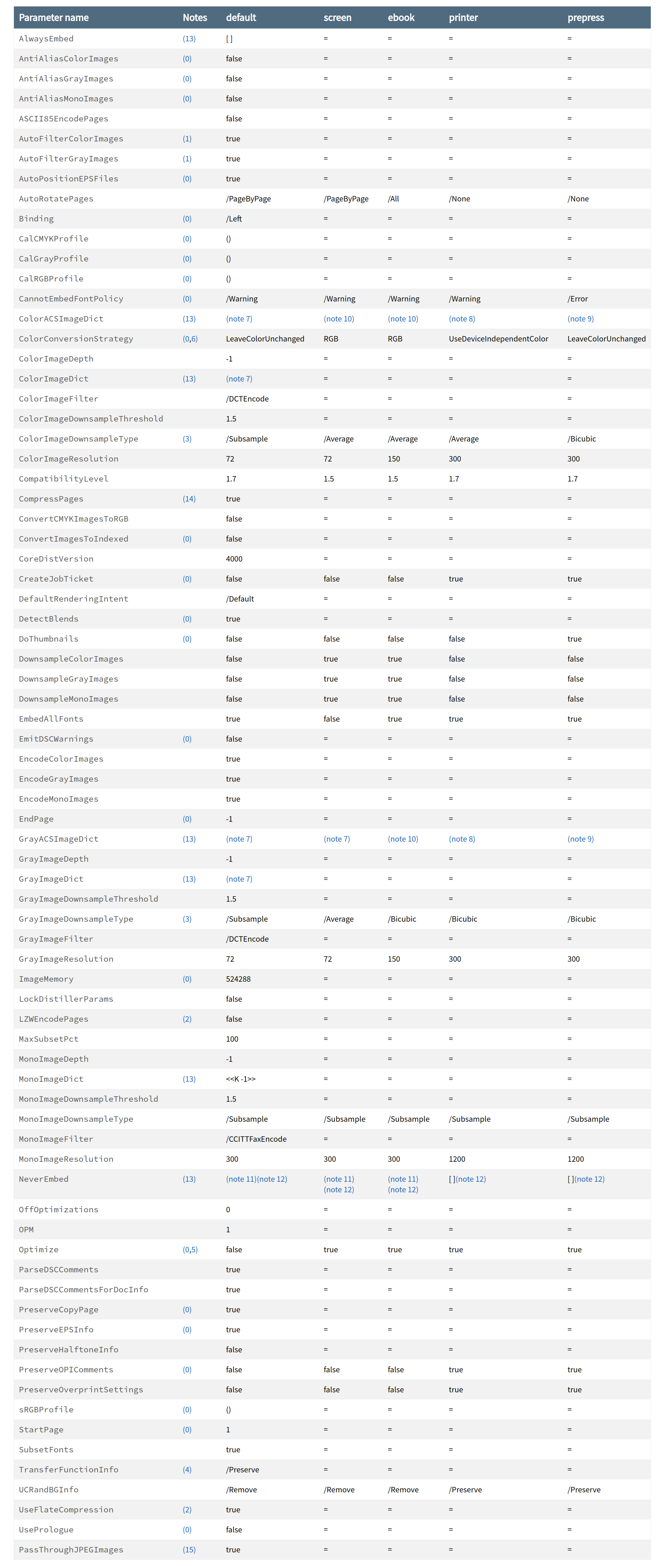
Comments
Comments powered by Disqus